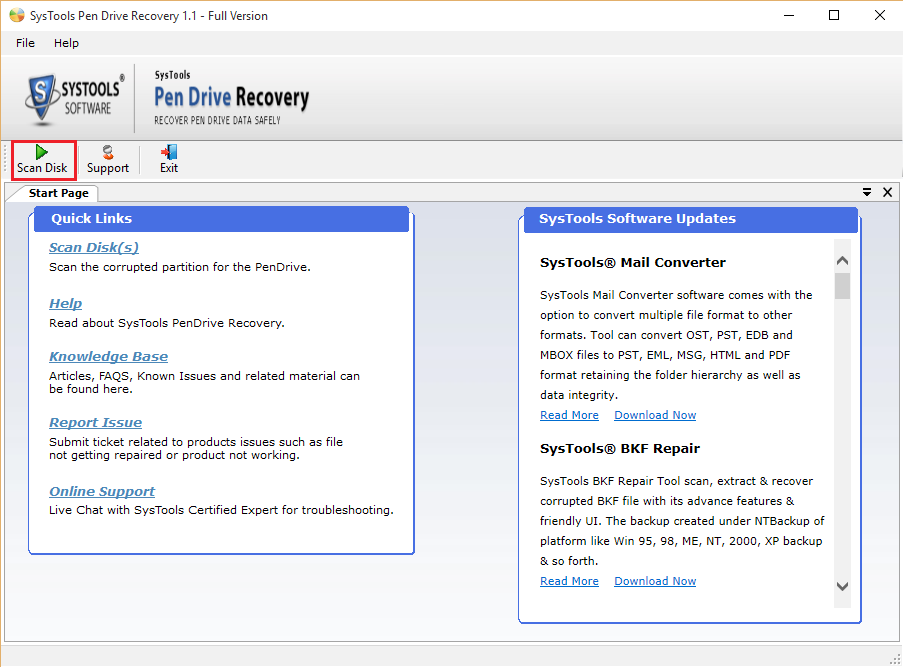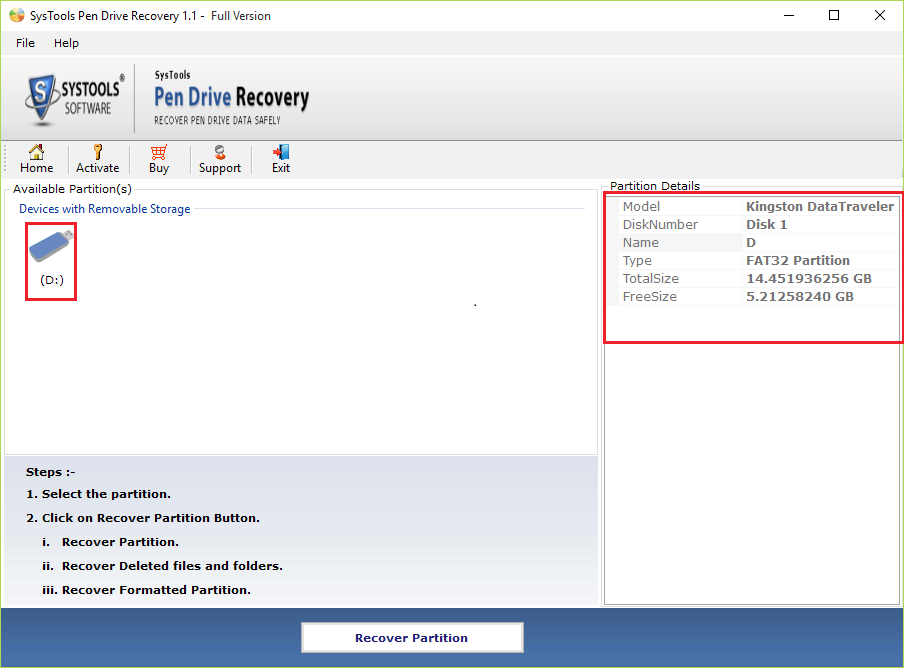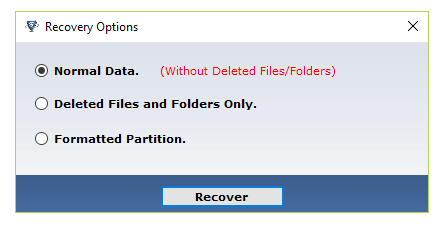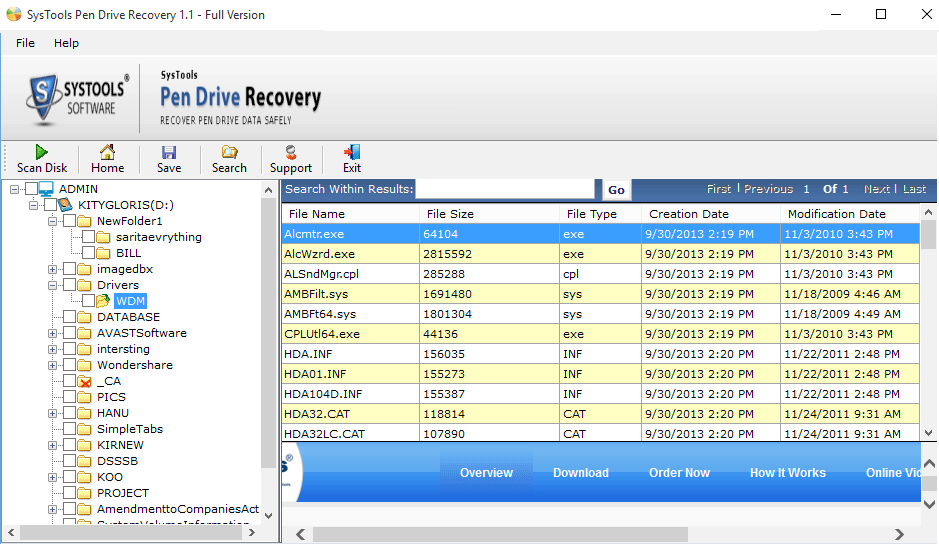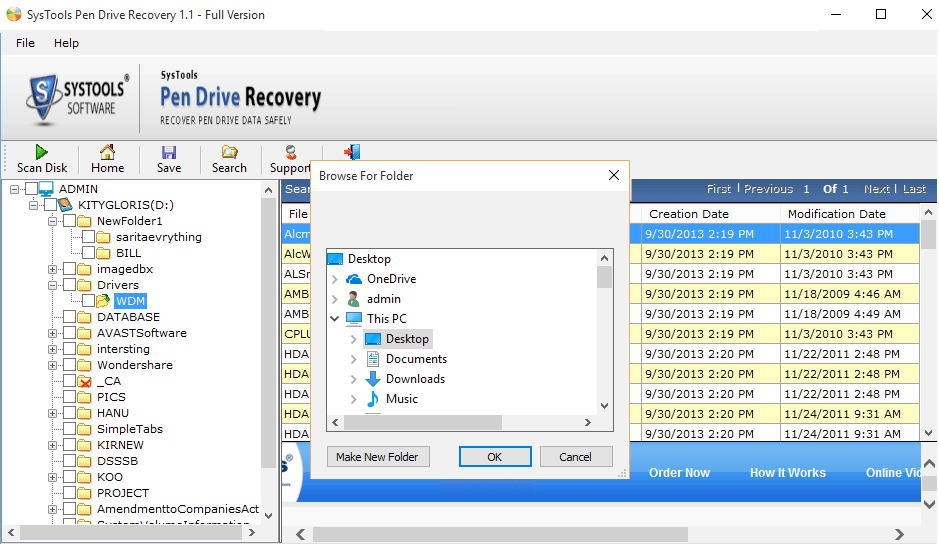Contents:
What is Memory Card?
SD card is a secure digital card that is used to store large amount of data. Inside memory card, there is a row of tiny memory chips which stores data like documents, music, images, etc. These SD cards can be easily plugged into compatible slots on the user electronic devices like digital cameras, smart phones, etc. Corruption makes the digital card inaccessible. SD Card repair tool is the perfect solution to repair corrupted/damaged micro SD card.
Merits of a Memory Cards
- Storage device in mobile phones, camera, etc.
- Light weighted design
- Non-Volatile memory design
Issues Encountered in an SD Card
A user encounters following errors in Memory Cards while accessing it:
- Physical damage due to manhandling
- Corruption in the file system of the device in which card is used
- Due to bad sectors in SD Card
- Improper handling of card during insertion & removal
- Virus or Malware attack makes the card unusable
- Interruption in SD Card formatting
- Manufacturing defects
SD Card Error Messages
Some of the common error messages related to Memory Cards are listed below:
- Blank SD card SD card is blank or has unsupported file system
- SD card unexpectedly removed
- Read / Write error on SD card
- SD card is damaged. Try reformatting it
- This type of file system is RAW. Chkdsk is not available for RAW drives
You can repair SD Card error messages using the Memory Card file recovery tool.
Know How to Recover Data From Formatted Memory Card
At times, it might be possible that some devices are not able to detect or read the SD card. Therefore, one can try to connect the same SD memory card to some another device.
- First of all insert the corrupted SD card in a card reader & connect it with your computer.
- Then, click on the Start option from the desktop and click on the Computer option.
- After that, look for the your SD memory card in the Devices with Removable Storage and note the assigned drive letter.
- Next, again click on the Start option and in the search box type cmd.
- Then, right-click on the cmd and choose Run as administrator option.
- Here, a command window will open, you can repair damaged micro SD card.
- Then, enter "chkdsk" followed by the drive letter that you have noted earlier in the steps 3 and after that by a colon & /f.
- Next, hit the Enter key, the Chkdsk will start looking for any errors and try to fix corrupted memory card.
- Then, follow the message prompts and check the assigned drive letter to your SD memory card to make sure that the files are recovered or not.
First, connect the SD card with a card reader in the system. If system does not provide a new drive letter to the memory card, then it is not reading the card. However, in some cases, it might assign a drive letter, but still, displays a message i.e. "Please insert the disk into drive E:". It indicate that it is not reading. Therefore, to overcome this situation, it is advised to allot a new drive letter to this crashed SD Card via operating system settings.
If no file is read by the device, then it is possible that directory display the filenames, but unable to access the file. One can right-click on the drive letter and choose the Properties option. After that, if a user is able to view the total used space on the card and it display that space is almost free, then it means all files have been deleted or the directory has been removed. In this case, one is suggested to use inbuilt Sandisk solution that may recover all deleted files from memory card.
It might be possible that a user is unable to save the file due to some write protected mode. Therefore, it is suggested to unlock write protection mode on SD card and alter the file on the memory card. However, if a user is still not able to write on the card, then it might be possible that the files have lost or become inaccessible permanently.
To resolve such kind of issue, one needs to use a disk diagnostic software that works on memory card also. One can also get access back to the SD card by reformatting it because it will delete everything from the card. Thus, before formatting memory card, always make sure that you have copied all the data to some another storage device.
However, when it comes to camera or smartphone one is suggested to use an SD memory card recovery software. There are secure digital card repair tool available online that are capable enough to get the satisfied & accurate recovery results (one such tool is mentioned below). A user just needs to choose the best software for them to restore the missing, deleted & inaccessible files from the SD memory card.
Now, to reinstall the drivers of SD memory card, one needs to follow the steps given below:
- Click on Start and then right-click on My Computer or This PC option.
- Then, click on Manage option.
- After that, from the left side, click on Device Manager option.
- Now, from the display list double-click on Disk Drives option.
- After that, you need to right-click on the removable drive storage name.
- Then, you need to select and click on the Uninstall option and click on OK to proceed.
- Next, disconnect the storage media & restart the computer.
- At last, reconnect the memory card again and surely your computer will detect it.
Are you worried about the loss of the data saved in your memory card? Do you want to try an efficient utility to recover all the deleted files from your SD card? Try the memory card file recovery tool which can get back deleted files from memory card.
Top Features in Memory Card Data Recovery Tool
- Recover & Restore images, videos, documents, etc. from SD Card
- Supports to recover both FAT 32 and NTFS formatted Memory Cards
The memory card data recovery tool helps the users to retrieve permanently deleted files from FAT 32 & NTFS formatted SD Cards without any trouble. Recovery could be done on drives which are detected by the system.
- Supports the preview of complete data after recovery with associated attributes
- Provision to Find items within recovery results using filter based search option
- Provides 3 Recovery Options to retrieve erased data from memory card
The USB Drive data recovery software allows to recover the deleted or lost data from external storage drives in three different ways:
- Normal Data Recovery
- Deleted Files & Folders Only
- Formatted Partition Recovery
- Provision to view live scanning report of formatted memory card recovery
- Compatible with all Windows versions to recover data from formatted memory card
The memory card recovery software supports all the versions of the Windows Operating System including Windows 10, Windows 8.1, Windows 8, Windows 7, Windows Vista, Windows XP, etc. to rescue data from micro sd card.
Demo Limit
Demo version of Formatted Memory Card Recovery Software lets to preview the recoverable data from the scanned SD Card.
System Requirements
- Support: Windows 10 & All Below Versions
- Processor: 1 GHz processor (2.4 GHz is recommended)
- RAM: 512 MB of RAM (1 GB is recommended)
- Hard Disk Space: 10 MB of free hard disk space
Pre-Requirements
- If you are using Window 10/8.1/8/7 or Vista, then please launch the tool as "Run as Administrator".
Steps to Recover Data From Formatted Memory Card