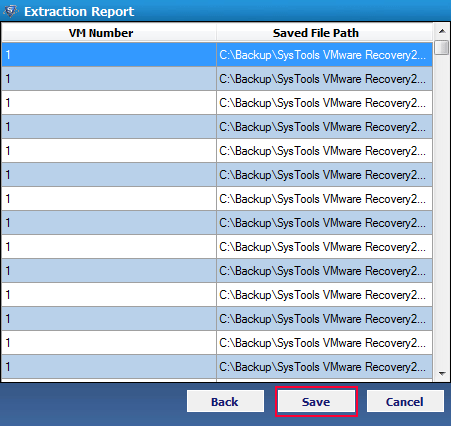Contents:
VMDK File Format & Its Function
VMDK (Virtual Machine
Disk) file extension is a central part of the virtual
environment, can be considered as an independent or complete
virtual machines. Moreover, it is a disk format, which describes
all containers for virtual hard disk used for virtual machines
such as VirtualBox or VMware Workstation. Even the users
can also access the physical hard disk drive using VMware.
The major role of .vmdk file is to preserve the complete
data of virtual hard drive. It is widely used by VMware
workstation to run a virtual machine. The VMDK file can
create either dynamic or fixed virtual disks. It was created
by VMware, but now it is mostly used as an open format.
The maximum file size of a VMDK was 2 TB for most of the
applications. However now, VMDK file size capacity is extended
to the new 62TB limit. In simple terms, this disk file is
a complete and an independent virtual machine.
5 Most Common Issues in VMware Virtual Machine
There are some common issues occur in virtual machine those are stated below:
- VMware Tools Outdated or Not Installed
- Old Virtual Machine Network Devices
- Virtual Machine Maximum Memory Size
- VMware Snapshot Age and Size Statistics
- Virtual Machine Logging Limitations
Reasons Behind Crashed VMware (VMDK Files)
There are plenty of reasons due to which .vmdk file may got infected and some of them are mentioned below:
- Virus, malware or such similar infections
- Internal damages due to software failure
- Improper or abrupt shutdown of PC
- Accidental deletion of files or system registry
- Wrong commands or actions leading to application errors
VMware Error Messages
- Hardware malfunction – Call your hardware vendor for support. The system has halted.
- KMODE_EXCEPTION_NOT_HANDLED
- STOP: 0x00000019 (0x00000000,0xC00E0FF0,0xFFFFEFD4,0xC0000000)
- PAGE_FAULT_IN_NONPAGED_AREA
- BAD_POOL_HEADER
- STOP: 0x00000050 (0xFFFFFFF8,0x00000000,0xF9CF5C88,0x00000000)
Solution to Repair Corrupt VMDK File of VMware
In order to recover the corrupt of damaged .vmdk file, the users have to follow these manual steps carefully. All of them are explained below:
The users can use OnCommand console to restore the VMware machine from a remote backup. Before doing this, the users must have authority to perform the steps which are given below:
- Click on View menu, and then, select the Backups option.
- From the Backups tab, choose Type & Node (Name) to sort out the backup table using VMware virtual machines and also by local backups.
- Then, Choose the backup, and select the virtual machine from the given list of restorable entities.
- Now, Click on Restore button. The Restore window opens and listed all backups including a virtual machine.
- Select one option out of these recovery solutions:
| Option | Description |
|---|---|
| Entire Virtual Machine | Restore all content of virtual machine from the Snapshot copy of that file to its original location. Then, start the virtual machine after restore state of checkbox is enabled if a user select this option and the virtual machine appears to be registered. |
| Particular Virtual Disks | On the virtual machine, recover several VMware virtual hard disks to the multiple location. This option is only enabled if a user disable the entire virtual machine option. Also, the users can set the destination storage resource for each virtual disk in Vmware drive. |
- Under an ESX host name field, choose the name of particular ESX host. The ESX host name is used to mount all components of the virtual machine.
This option is only available if user wants to recover a virtual disk file or the virtual machine on a VMFS datastore.
- On the Pre/Post Restore Script Path field, enter the name of a script that the users wish to run before or after the restoring operation.
- From the wizard, click on Restore option to start the restoration process.
If the above-stated approach does not works fine, then, it is suggested to take help of a reliable third party tool named as VMware VMDK repair utility. The software is designed in such a way that it can easily scan, search, repair and extract each virtual machine data from corrupt VMDk file. This software can restore one or more VMware files in bulk. It can easily retrieve all records from different VMware files at the same time. The software offers an inbuilt browser functionality to locate the desirable location for a specific VMware file. This application provides advanced feature to search data within VMDK file extension. It will maintain the original folder structure in the resultant .vmdk files. Users can recover data items from corrupted, formatted, and deleted .vmdk files using the following steps:
- Launch the VMware repair tool and click on Scan to initiate the loading of .vmdk files in the software.
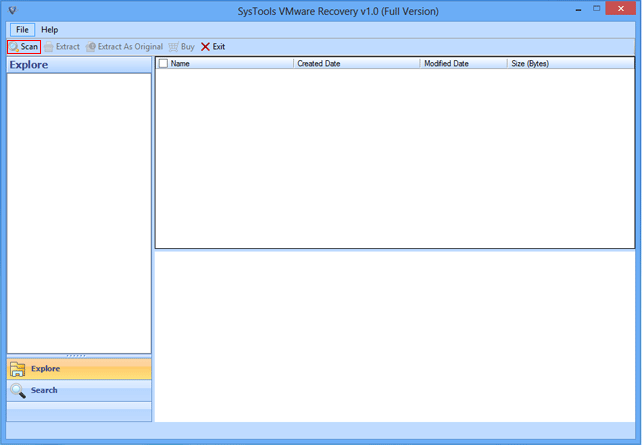
- If users want to scan the virtual machine then, browse the desired location.
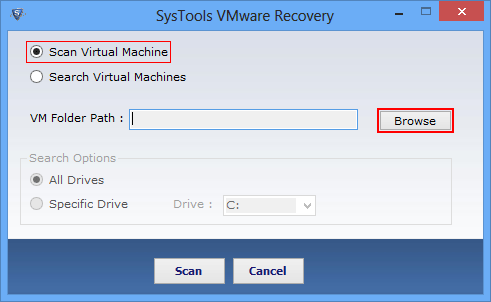
- Now, choose Scan option out of these two options i.e. scan virtual machine & search virtual machines.
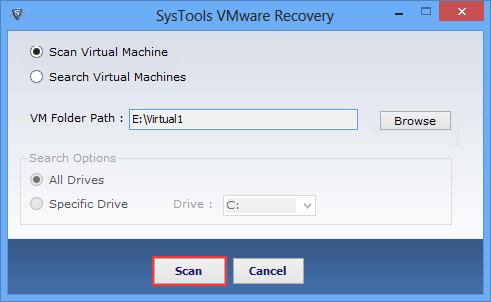
- After that, Preview the particular data after loading it into software pane.
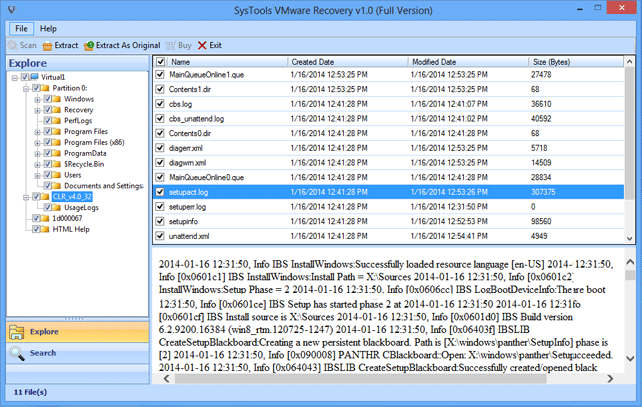
- Then, select Extract or Export as original option to save the selected file or folder at any specific location.
The user can choose Export As Original button for exporting it in an existing drive.
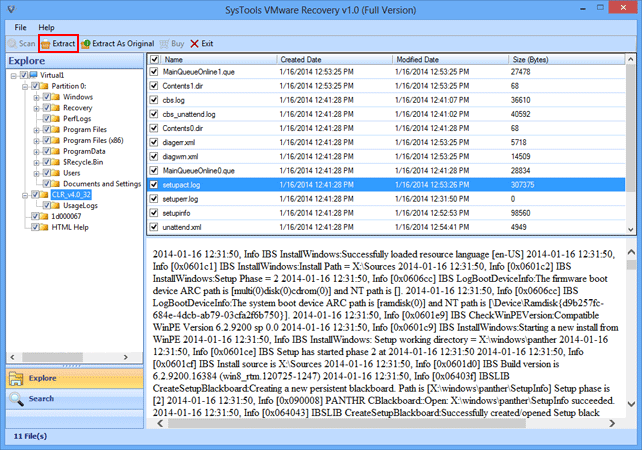
- Finally, the complete Extraction report is generated and saved in CSV file format. Click the Save option.