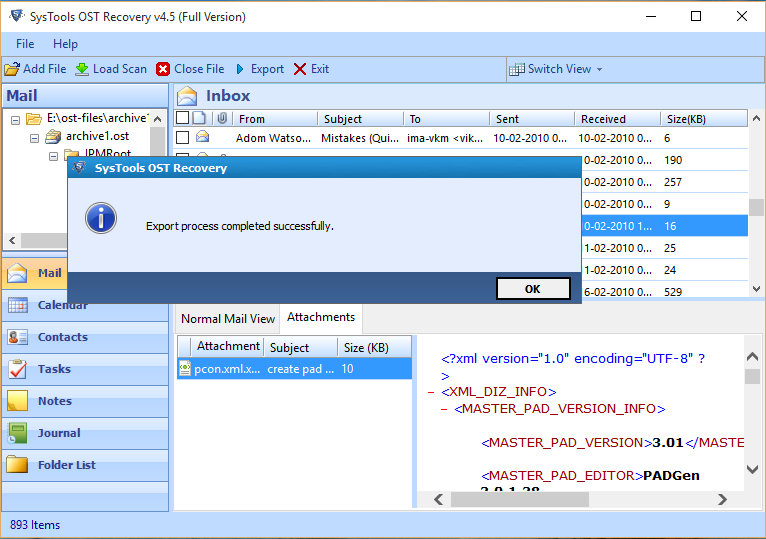Contents:
Microsoft Outlook Personal Storage Table (.pst) File
PST or personal storage table is a proprietary file format. It is used to manage user's personal information in Microsoft Outlook. Also, it is known as an Outlook data file, which contains all components i.e. email messages, contacts, calendar, and other necessary items in the .pst format. It is the most reliable format, which helps the users to store the Outlook data in ANSI and Unicode format.
It's MIME type is application/vnd.ms-outlook. Moreover, it's default location varies based on Windows Operating System and MS Office versions.
For Outlook 2007- C:\Users\%username%\AppData\Local\Microsoft\Outlook\
For Outlook 2010- C:\Users\%username%\Documents\Outlook
Reasons Behind Outlook 2013 PST file Corruption
There are so many reasons due to which .pst data file becomes corrupted or damaged. Go through the following points:
- Corruption can be caused in Outlook due to hardware or software problems.
- Viruses or other malicious attacks due to which Outlook data files becomes inaccessible.
- Abnormally terminating the Microsoft Outlook.
- Some bugs in MS Outlook is also responsible for PST file corruption.
Types of Outlook PST File Error Message
Possible error messages related to Outlook PST file corruption are listed below:
- The file xxxx.pst is not a personal folders file.
- Microsoft Outlook has encountered a problem and have to close it. We are sorry for the inconvenience.
- The file xxxx.pst could not be found.
- Unable to display the folder. The file xxxx.pst could not be accessed.
- xxxx.pst can not be accessed – 0x80040116.
- File xxxx.pst could not be accessed. Data error. Cyclic redundancy check.
- Cannot expand the folder. The set of folders cannot be opened. The file xxxx.pst cannot be opened.
- Cannot move data items. The item could not be moved. It was either already moved or deleted, or access was denied.
- Cannot move all items. Could not Move the item. The original was either moved or deleted, or access was denied.
Know How to Repair Corrupted Outlook PST File
Microsoft Outlook developers provides an inbuilt solution, which is known as Inbox Repair Tool or scanpst.exe. With this tool, users can easily repair corrupted Outlook data file. It first scans the PST file and then repair it. The steps to perform corrupted PST file recovery is discussed below:
- First, you have to close the Microsoft Outlook.
- Then, click on the Local Drive, go to the Program Files and select the Microsoft Office. Next, click on the SCANPST option.
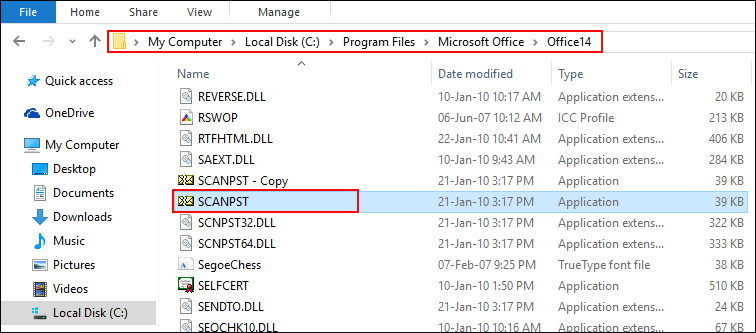
- The pop-up Window will display, now, click the Browse button for selecting the Corrupted Outlook PST file which you want to repair and choose the Start button.

- After selecting the Start option, the software will start to check the consistency of the specific file.
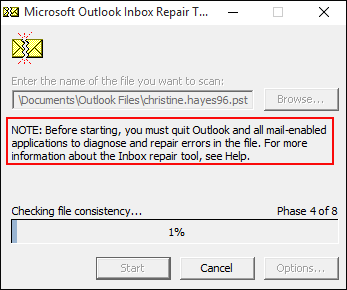
- A new screen will appear, it will display location of .pst file, total number of folders and data items found in a PST file. Make sure that Make backup of scanned file before repairing option will be checked. After this, choose the Repair option to restore damaged or corrupted PST file.
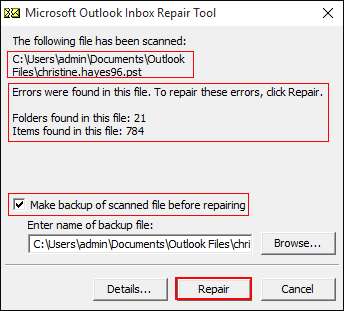
- After clicking on Repair option, the scanpst.exe tool will start showing Repair complete message. Press OK button.
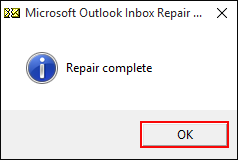
Points to Remember
- Before executing SCANPST operation, make a backup copy of PST File.
- The above steps are also applicable for Microsoft Outlook 2010.
What to do if SCANPST is not Found?
If users are unable to find the SCANPST utility on the default location, then they might disable Show hidden files and folder option. Be sure that this option is enabled.
For Windows 10, you have to check the following points:
- Click on the Ask me anything option and enter the Folder Options and hit on the File Explorer options.
- Then, a new screen will be opened as File Explorer Options. From the Advance Settings, click on the View tab. After that, enable this Show hidden files, folders, and drives option and Press OK button.
There are many circumstances in which scanpst.exe fails to repair Corrupted Outlook PST file which makes this application less efficient and reliable. In simple terms, the success of scanpst.exe tool is totally based on the corruption available in PST file. If above-stated solution cannot work fine, then, one can take help of the trusted third party software.
In order to eliminate all type of data corruption from PST, Outlook PST repair tool can be used. It is a reliable and advanced tool that can recover/repair all data items such as emails, calendars, journal, notes, etc. in PST format. With this software, users can remove both minor as well as major level corruptions from Outlook data file. The software is programmed in such a manner that it can repair Corrupted Outlook PST file even without installing the MS Outlook on a local machine.
Download Outlook PST Repair Tool
Go through the following steps:
- Once the MS Outlook PST file repair tool is downloaded, click on Add File to repair corrupted Outlook PST file.
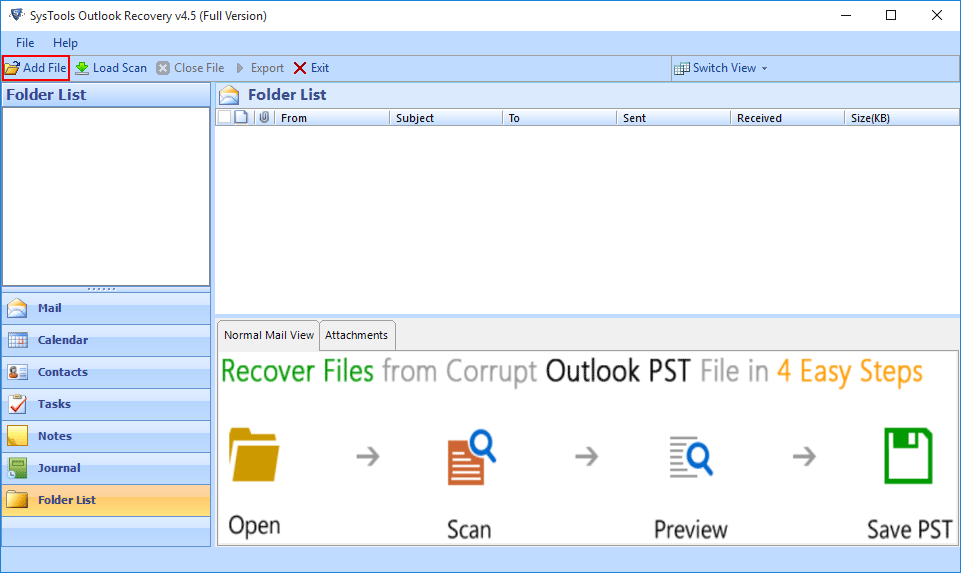
- Now, Choose the Browse (...) button to provide the destination location of corrupted Outlook PST file and then, choose the Advance Scan option to repair damaged Outlook PST file .
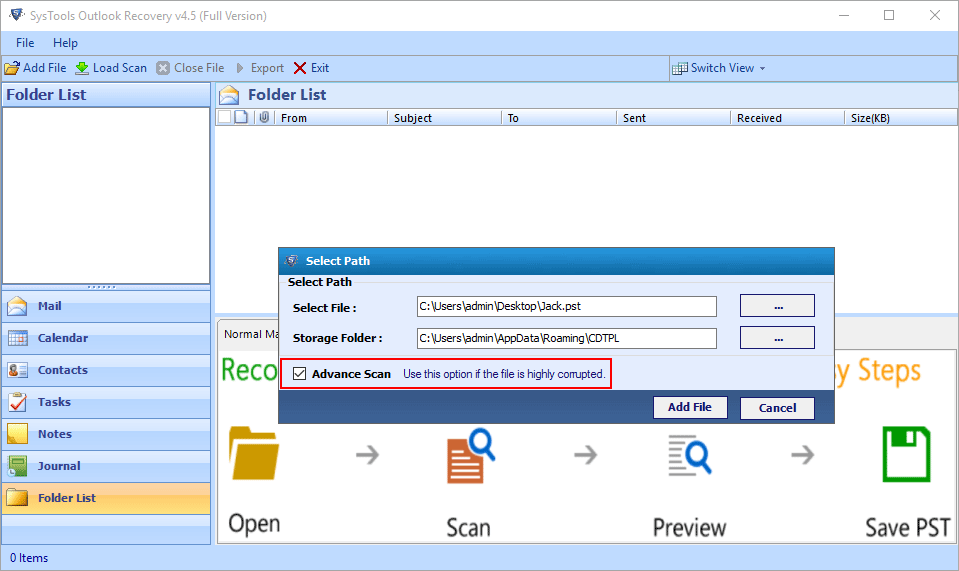
- The software will show the repaired PST file in the proper folder structure. Next, choose the subsequent folder to view its content.
Choose the emails to be previewed along with their respective attachments.
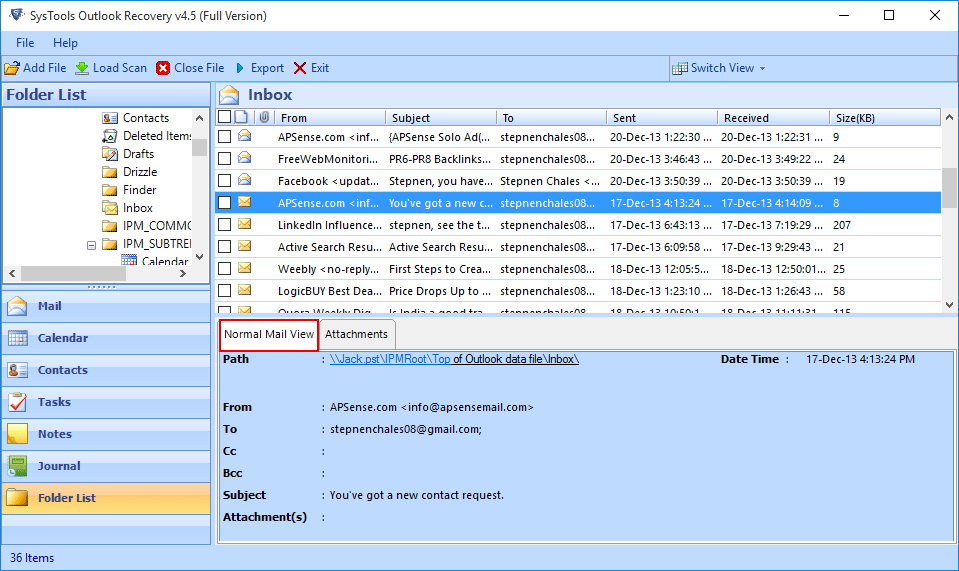
- After that, you can easily export single or multiple mailboxes in the recovered PST file by clicking on Export button.
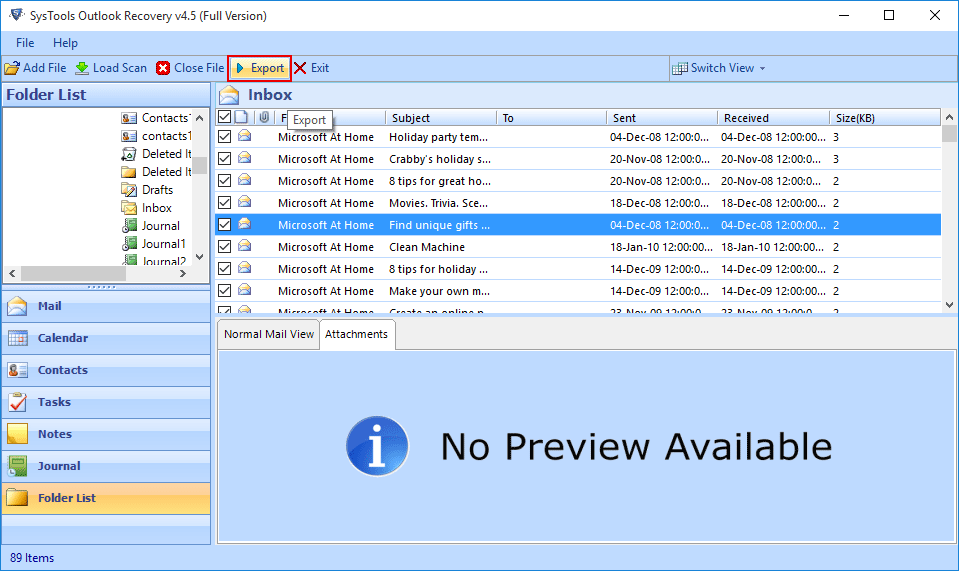
- Choose from the three Export options available i.e. PST, EML & MSG, to which the particular data needs to be saved . Also, choose the folders which contains the corrupted PST file which needs to be imported.
- Check & customize Mail Filter Option to specify the specific date range by which the software will export the recovered item.
- In case, if you get a large sized Corrupted PST file, then check mark the PST split option for splitting a PST file by size.
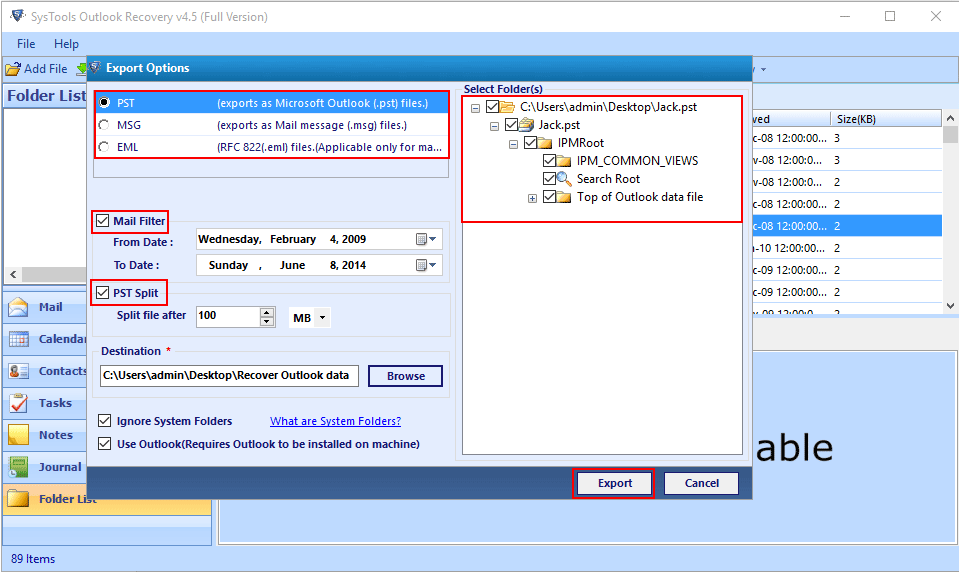
- After completion, the software will display the success message. Then click on OK button to complete the entire corrupted PST file repair process.
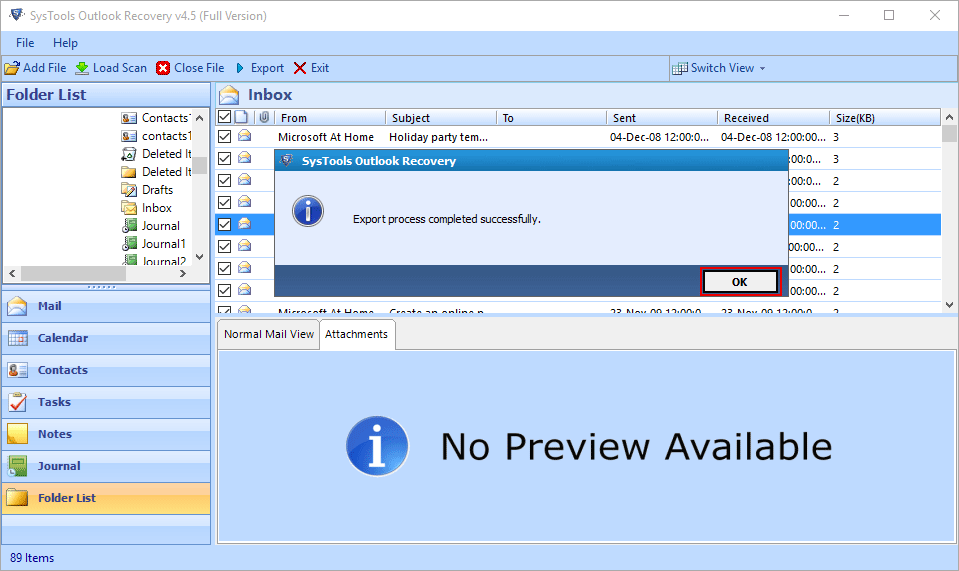
Contents:
MS Outlook Offline Storage Table (.ost) File
OST or Offline Data File is created by MS Outlook when it is connected with the Exchange Server to access the data in offline mode. By this way, users can easily edit, compose or delete their specific emails in offline mode. It will synchronize automatically whenever a connection has been established again. Moreover, its default location is mentioned below.
For Windows 8: Drive:\Users\user\AppData\Local\Microsoft\Outlook
For Windows 7: Windows Vista:
Drive:\Users\user\AppData\Local\Microsoft\Outlook
For Windows XP: Drive:\Documents
and Settings\user\Local Settings\Application Data\Microsoft\Outlook
Reasons For Corrupted Outlook OST File
There are a number of reasons by which .ost data file can get corrupted. Some of them are listed below
- Corruption caused in Outlook because of power failure, faulty networking device, and some bad factors.
- Due to any disaster, which makes the final OST file incomplete.
- Outlook profile becomes corrupted or damaged.
- Microsoft Outlook mailbox size is too large.
Types of Corrupted Outlook OST File Error Message
Go through the different types of .ost errors as given below:
- Cannot open your default email folders. The file xxxx.ost is not an offline folder file.
- Unable to expand the folder. The set of folders could not be opened. Errors could have been detected in the file xxxx.ost. Quit all mail-enabled applications, and then use the Inbox Repair Tool.
- Encountered a large numbers of conflict items.
- Cannot open particular Outlook items in offline mode.
- Various error occurs when synchronizing Exchange Server mailbox with OST files.
Methods to Repair Corrupted Outlook OST File
MS Outlook offers an inbuilt utility i.e. scanost.exe, which helps to repair offline storage table (.ost) files. To run the scanost.exe utility, follow some of the following steps:
- Follow the below path where the scanost.exe tool is available.
C:\Program Files\Microsoft
Office\Office12
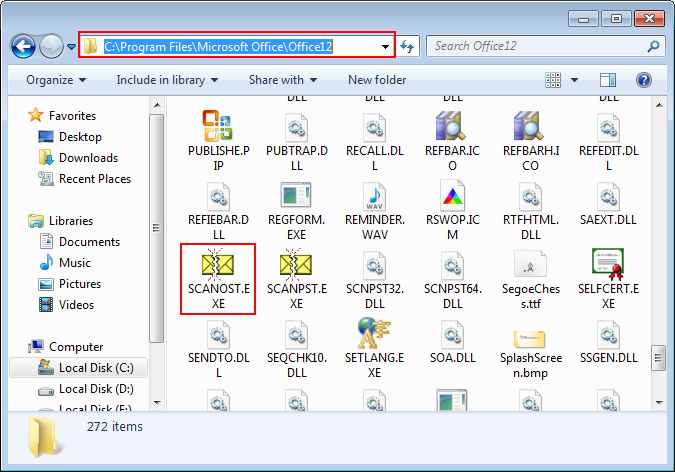
- At this desired location, you can get scanost.exe utility or also make the finding more easier by using Windows search box.
Note: As noted that Microsoft Outlook has been connected with Exchange to enable this .exe file. Otherwise, the following error message will pop-up on the screen ‘offline synchronization is not supported for your mailbox’.
- When you click on the scanost.exe file, it will ask to choose the desired profile. Make sure that you have selected MS Outlook profile and it is running with respective Exchange server. After choosing the desired profile, click on OK button.
- These two following option helps to repair corrupted Outlook OST files:
- Scan each folder – From this option, users can deploy the scanning on entire database.
- Choose respective folder to scan (choose this option if you have to deal with a particular time duration or connection speed)- To select the required folder, which is being suspected and needs investigation.
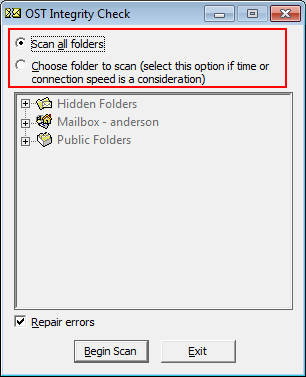
- Select any of the following option and then, click on Begin Scan option. Remember, to mark the Repair Errors check box.
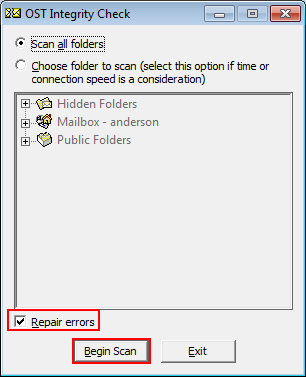
- Now, application will start scanning the OST data files along with synchronizing it and then it will finish the entire OST repair task at once.
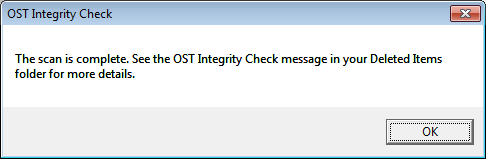
One of the best trusted third party utility is OST file repair tool, which is used to recover the orphaned and corrupted Outlook OST files. The software is capable to recover an inaccessible OST file and exports the recovered data in 3 different file formats i.e. PST, EML and MSG. It maintains the Meta properties of all data items intact during the conversion process. The tool has dual scanning modes, Quick for less corrupted .ost files and Advance for highly corrupted .ost data files.
Download Outlook OST Repair Tool
Let us follow the given below steps:
- First, choose Add File option to select the MS Outlook OST files.
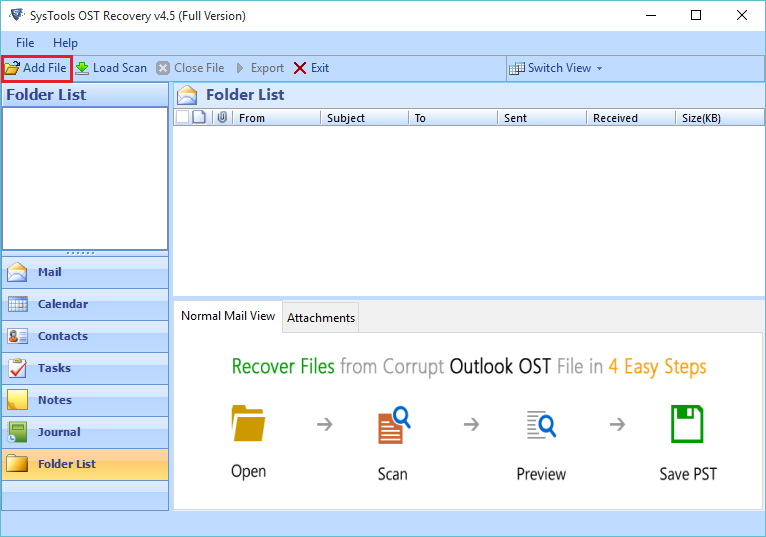
- Once the OST file is added, OST repair tool will start a quick scanning to repair corrupted Outlook OST file. In case it doesnot provide the precise results, then you have to enable the advanced scanning option.
Also, Browse the Temp Folder where the software keeps the scanned copy of the OST file.
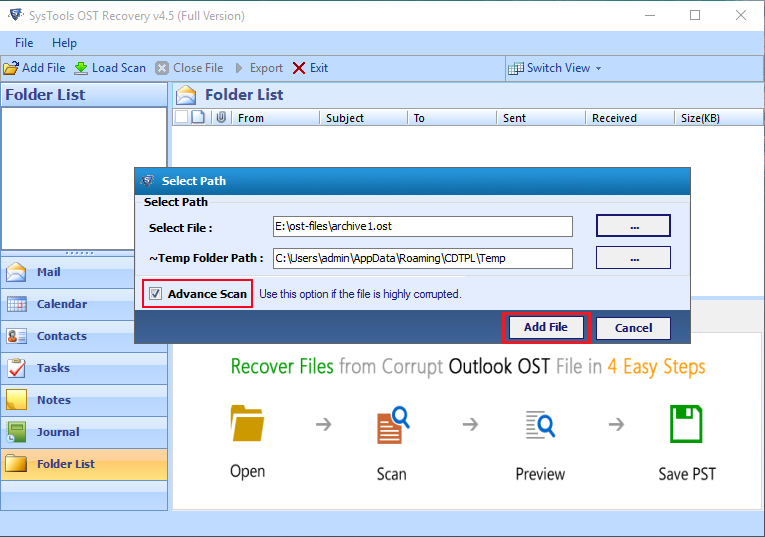
- The software will show you the complete preview of .ost file. Now click on Export button on the menu bar, if you need to export the complete OST data file.
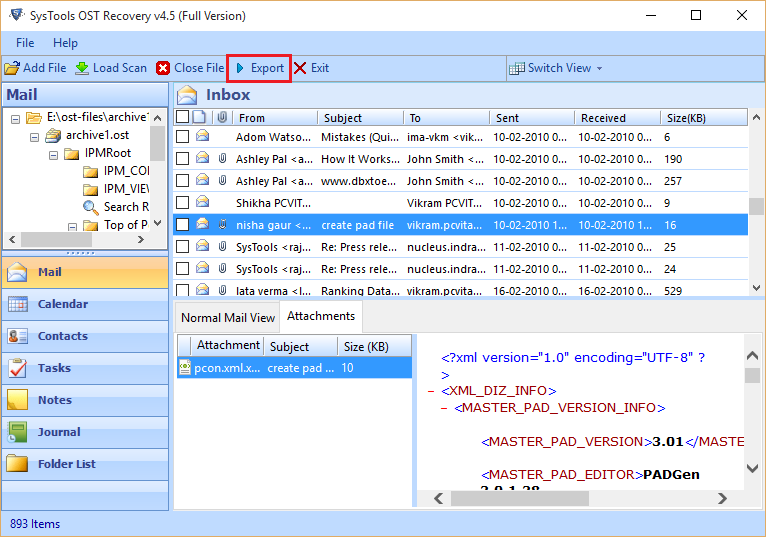
- The Export screen will appear, check mark the following options:
- Select Folder: Select the desired folder including emails, contact, calendar etc. which is needed to export.
- Export As: Select the type of a file to export from the Outlook OST file.
- Mail Filter: Apply Mail Filter to export the specified date of the emails.
- Split PST Option: If this option is enabled, then software will divide the large sized PST files.
- Browse Destination: Select the desired location for saving the exported data files.
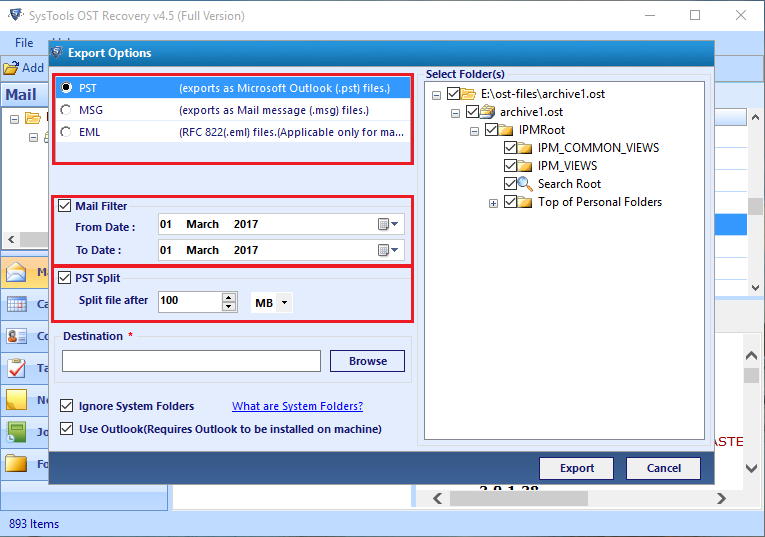
- After that, click the Browse option to select the destination location.
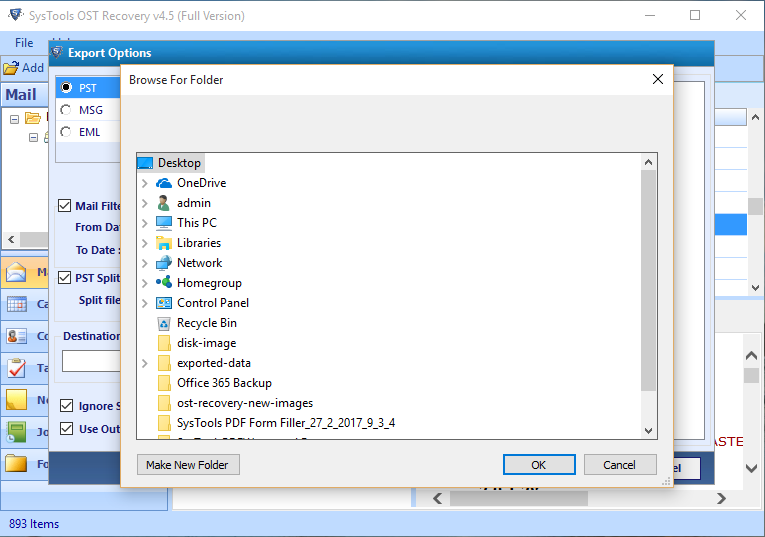
- After finishing the export process, the following screen will show the completion message. Then, press OK button to exit.