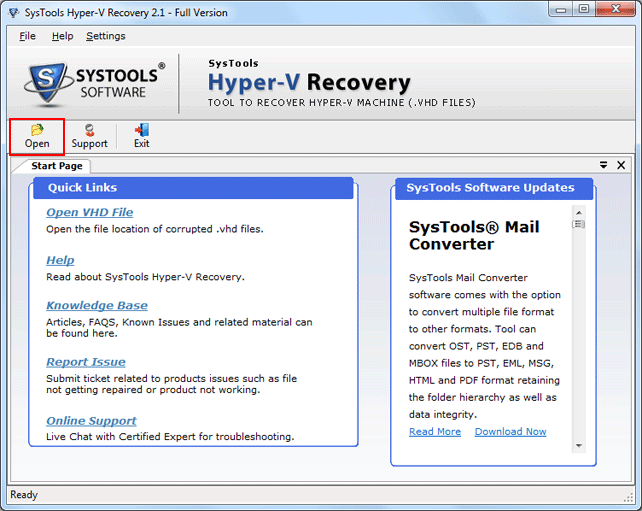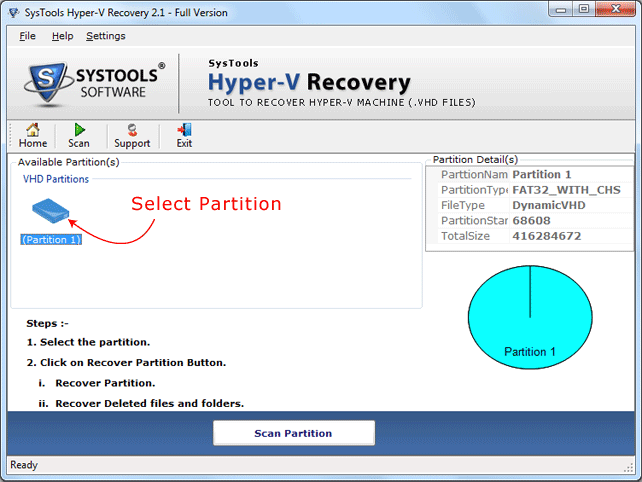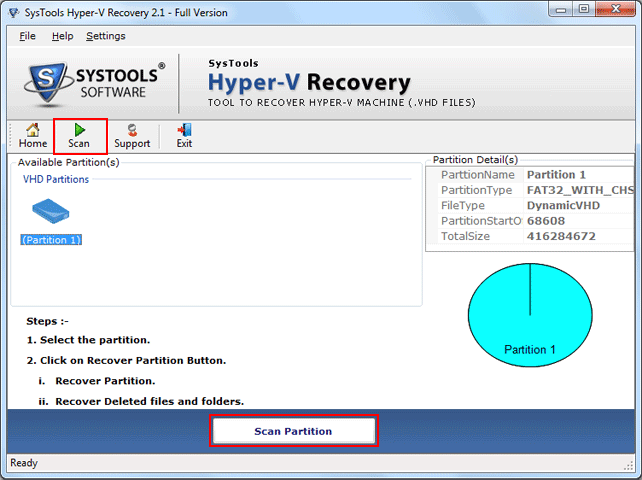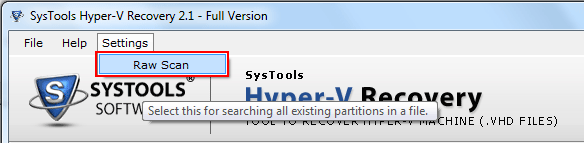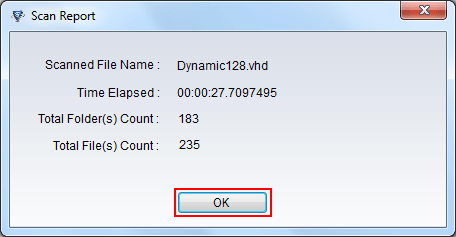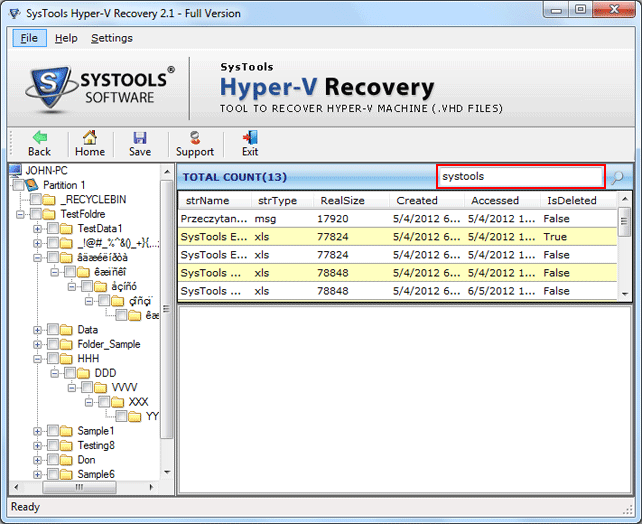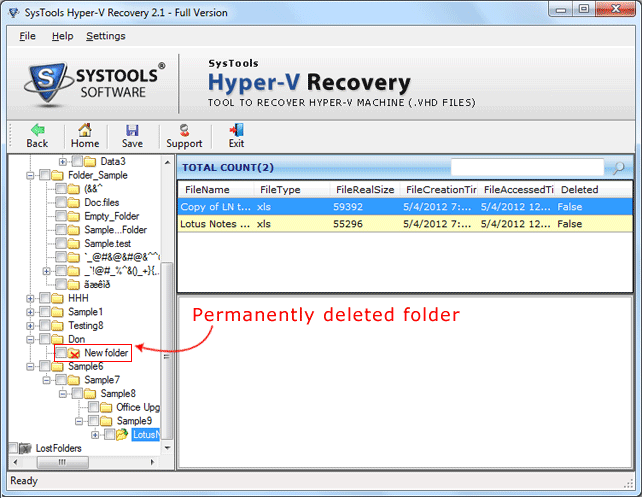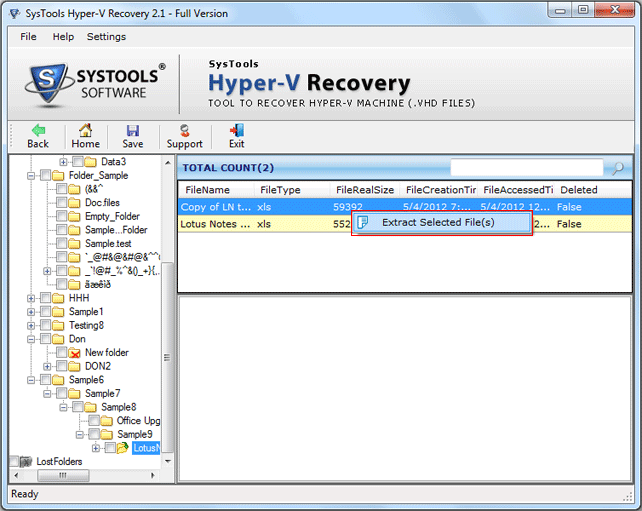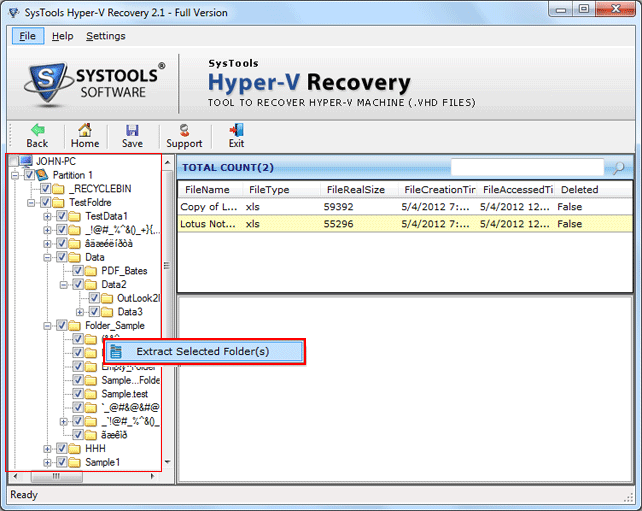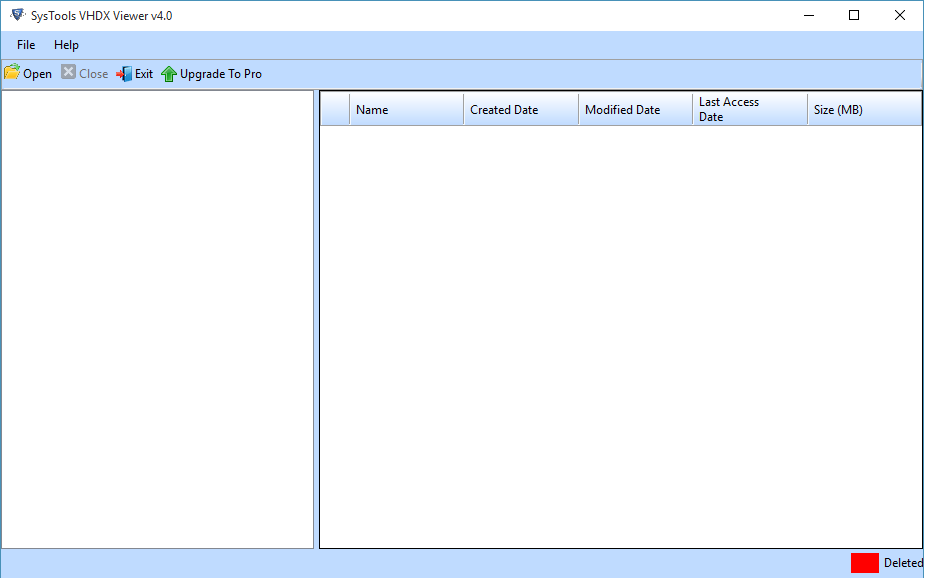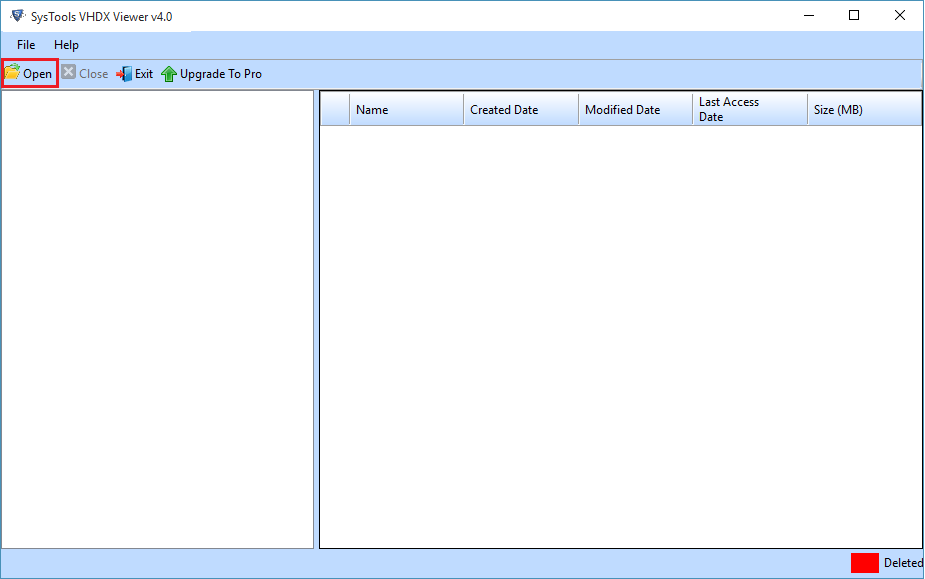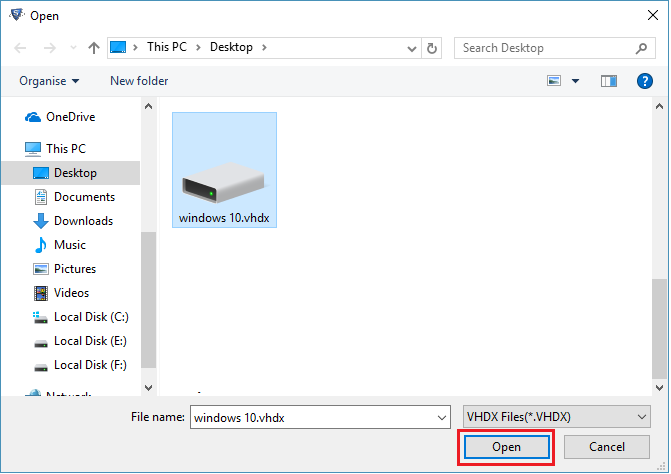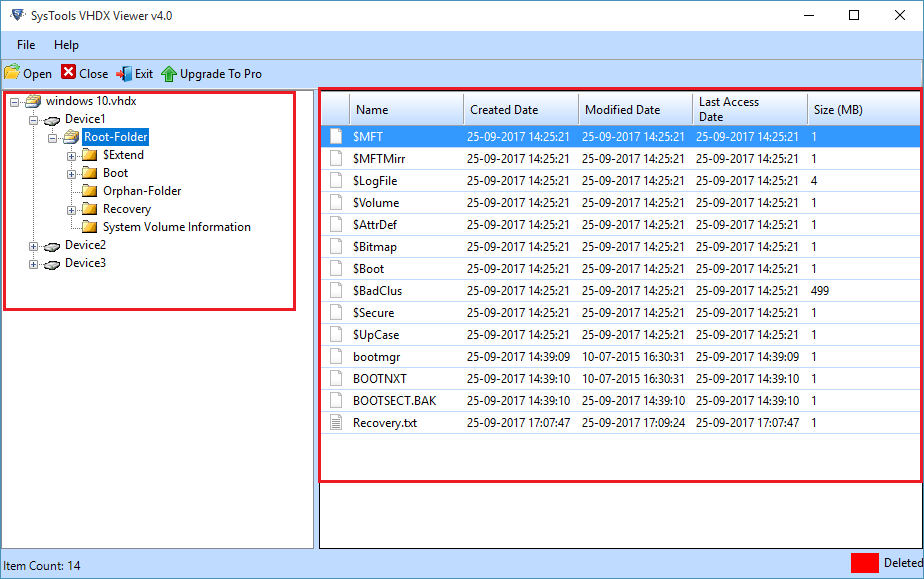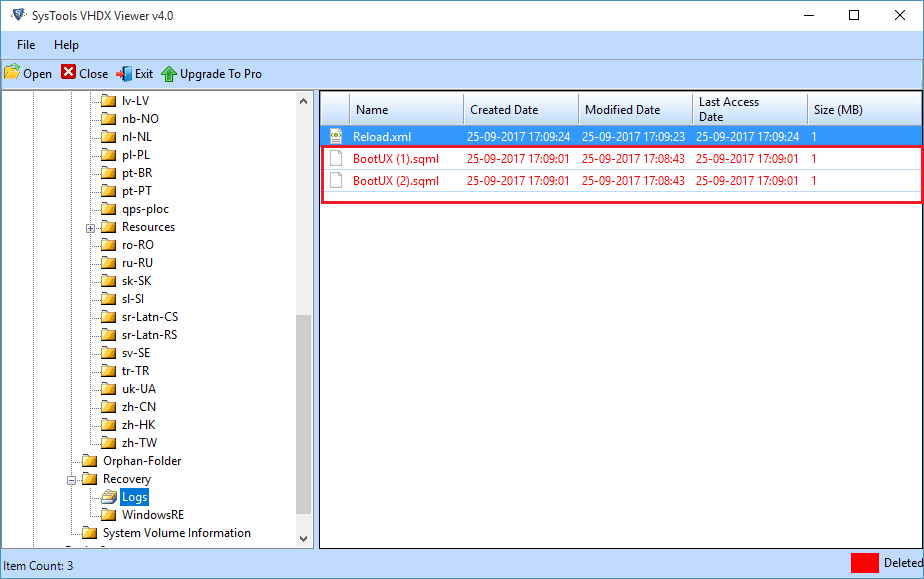Contents:
What is a VHD File in Hyper-V?
VHD is a type of file extension used as disk image file format to store all data of a hard drive. VHD generally stands for Virtual Hard Disk and it uses .vhd file type to store data on the virtual environment in same way as on hard drive. In addition, there are basically two types of VHD file and both of them are mentioned below:
- Static Hard Disk Image: It is a file, which creates fixed amount of predefined disk space for the host file system automatically. It consists of a raw disk image that is followed by a VHD footer.
- Dynamic Hard Disk Image: It is a file, which at some point of time becomes as large as the size of original data written to it along with the header and footer size. Users can define the hard disk size according to their need.
There is a chance for the VHD files to get damaged due to various reasons. To restore VHD partition, the VHD repair software can be made use of.
Reasons Behind Crashed Hyper-V VHD Files
There are many different factors that can badly affect the Hyper-V VHD and VHDX file and all of them are discussed below:
- Virus or Malware attacks
- Errors due to wrong commands in an application
- Failure of storage devices
- Software errors due to humane activities
- Connecting with infected external devices
- Accidental shutdown of the system
- Deletion or removal of any system files
- Accidentally removing system registry
- Improper disk management
Some Common Hyper-V VHD Error Messages
- Cannot attach a .vhd file
- The file or directory is corrupted and unreadable
- HYPER-V Error 12700
- VHD FILE Error CTX133832
- Error 87: The Parameter is Incorrect
- Hyper-V service is not available
- Hyper-V Failed to Restore
The error messages related to Windows VHD files can be overcome using VHD Recovery Software.
Know How to Recover Deleted Data from VHD Files
If you want to recover deleted VHD files, use Hard Drive Recovery tool.
Initial thing that a user can try to restore vhd Hyper-V is to check the integrity of a VHD or VHDX file that needs to repaired. First of all, a user needs to run a script on Windows PowerShell, which helps in mounting the VHD file into a root folder. After that, one can run a CHKDSK on it. A user needs to run the command given below:
- #First of all, select what VHD you want to mount
- $VHDName = "V:\serverx.vhd"
- #Get the MSVM_ImageManagementService
- $VHDService = get-wmiobject -class "Msvm_ImageManagementService" -namespace "root\virtualization" -computername "."
- #Now, mount the VHD
- $Result = $VHDService.Mount($VHDName)
After executing the above commands, run a CHKDSK on the VHD or VHDX file.
Another possible method to repair crashed Hyper-V VHD file is that one can creates a new Virtual Machine. After that, you can add the damaged .vhd to newly created Virtual Server and then compact it. To do the same, follow the steps given below:
- First of all, create a new Virtual Server, and then add a new hard disk to it.
- After that, click on Settings option and choose the hard disk that you have added earlier. Now, Browse the VHD file, which will not load.
- Next, click on the Virtual Disk Wizard, and choose Compact option. Ensure that Convert it to a fixed-size virtual hard disk option is checked.
Remember: If the original size is 50 GB of VHD in actual and it stores only 10 GB data, then the newly created VHD file will be compacted to 10 GB simultaneously.
- At last, you can easily save this .vhd file as a new file with a new or default name.
When the VHD file is compacted successfully, you can copy the .vhd file to the original backup and can try to mount that VHD file.
One can also try the free VHD tool offered by the Microsoft to recover corrupt VHD files. In addition, the tool has an option to repair VHD/ VHDX file. Therefore, to do the same, download the .exe file, and run the tool as an administrator on the local system by following the command shown below:
VhdTool.exe /repair <BaseVhdFileName> <FirstSnapshotAVhdFileName>[/quiet]
Top Features in Hyper-V VHD Repair Tool
- Supports recovery of data from corrupt, dismounted VHD
- Rescue healthy Windows VHD files in the absence of Virtual environment
- Supports the restoration of Permanent deleted or Formatted VHD partitions
- Provides 3 recovery modes to fix VHD file
The VHD fix tool provides the users with different scanning modes to repair VHD Hyper-V files:
- Quick scan: To restore VHD Hyper-V with minimal corruption
- Advance scan: To repair windows VHD file which is severely corrupted
- Raw Scan: To restore VHD files with MBR Corruption
- Imposes no size limitation to Scan & Recover Hyper-V VHD Files
- Supports the recovery of static & dynamic VHD of FAT and NTFS file systems
- Compatible with Microsoft Windows Hyper-V, Virtual Server VHD & Virtual PC
- Compatible with all Windows versions to repair damaged VHD file
The VHD Recovery software supports all the versions of the Windows Operating System including Windows 10, Windows 8.1, Windows 8, Windows 7, Windows Vista, Windows XP, etc. to recover damaged VHD.
Demo Limit
Demo version of VHD Recovery software allows to preview the recovered data from the scanned Windows VHD file.
System Requirements
- Support: Windows 11, 10 & All Below Versions
- Processor: 1 GHz processor (2.4 GHz is recommended)
- RAM: 512 MB of RAM (1 GB is recommended)
- Hard Disk Space: 5 MB of free hard disk space
Pre-Requisites
- If you are using Windows 11/10/8.1/8/7, then please launch the tool as "Run as Administrator".
Steps to Recover Data from Crashed Huper-V VHD Files
Choose from the two options given below to recover files from VHD backup
- Quick Scan: For scanning healthy .vhd file.
- Advance Scan: For scanning damaged Windows VHD file.
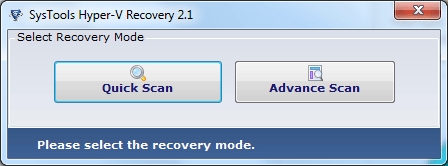
Contents:
What is a VHDX File in Hyper-V?
VHDX is another Hyper-V virtual hard disk (VHD) format used by Windows Server 2012.It is used for handling huge data storage on Hypervisor Server like Window Server 2012 R2. It is basically an extended form of VHD file with some new enhancements. For example, improve performance, prevent corruption and a maximum storage capacity of 64 TB. However, it works exactly the same as the physical hard disk and its main concern is on the guest operating system.
Reasons Behind Crashed Hyper-V VHDX Files
- Failure of Hard Drive or Storage Media
- Virus or malware attacks
- System or Power Failure
- Connection with already corrupted media devices like Flash drives, SCSI, IDE etc.
- Corruption of VHDX due to RAID failure or virus
- Hard disk crashes cause a corrupt VHDX File
- Accidental reformatting of partitions
Some Common Hyper-V VHDX Error Messages
- Failed to open attachment 'C:\directory \MyVHD.vhd'. Error: The file or directory is corrupted and unreadable
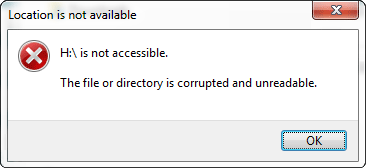
- There was an unexpected error in configuring the hard disk on TestVM
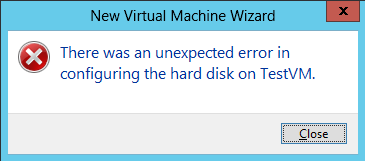
- An error occurred when attempting to retrieve the virtual hard disk
The VHDX error messages can be overcome using VHDX Recovery Software
Know How to Repair Damaged VHDX File
To get an idea regarding the manual solutions available to repair damaged VHDX file, Read in detail the Solutions 1 through 3 given in the VHD File tab.
Top Features in VHDX Recovery Software
- Allows to convert VHDX files into its Native File Format
- Supports the recovery of Corrupted or Damaged VHDX Files
- Imposes no file size limitation to restore VHDX file
Microsoft VHDX Repair tool allows the users to recover as many files as users required without imposing any size limitation. This helps the users to retrieve large sized Windows VHDX files without any data loss.
- Supports all Hypervisor Servers for the recovery of deleted VHDX files
- Retains the data integrity even after the VHDX file recovery
- Simple & User friendly interface to rescue VHDX
- Provision to restore Deleted VHDX with all lost items
- Supports Windows 10 & all the below versions to repair VHDX
The VHDX Recovery software is compatible to work on various versions of Windows Operating Systems such as Windows 11, 10, Windows 8.1, Windows 8, Windows 7, Windows Vista, Windows XP, etc. to repair corrupted VHDX file.
Demo Limit
VHDX Recovery software allows to preview the VHDX File contents & Convert them into the Native File Format
System Requirements
- Support: Windows 10 & All Below Versions
- Processor: 1 GHz processor (2.4 GHz is recommended)
- RAM: 512 MB of RAM (1 GB is recommended)
- Hard Disk Space: 18 MB of free hard disk space
Pre-Requisites
- If you are using Window 10/8.1/8/7 or Vista, then please launch the tool as "Run as Administrator".
Steps to Repair VHDX File